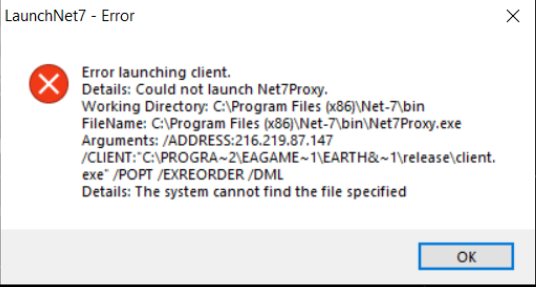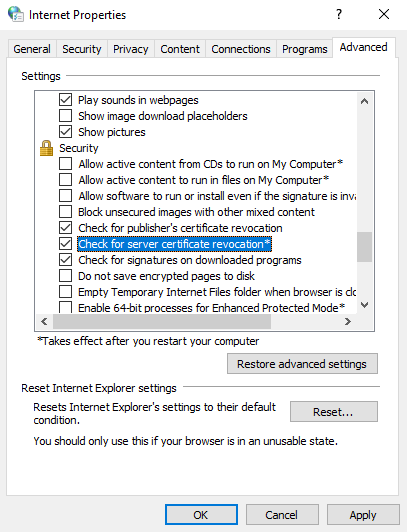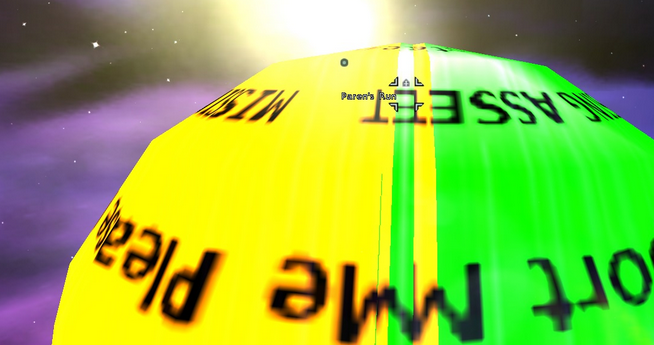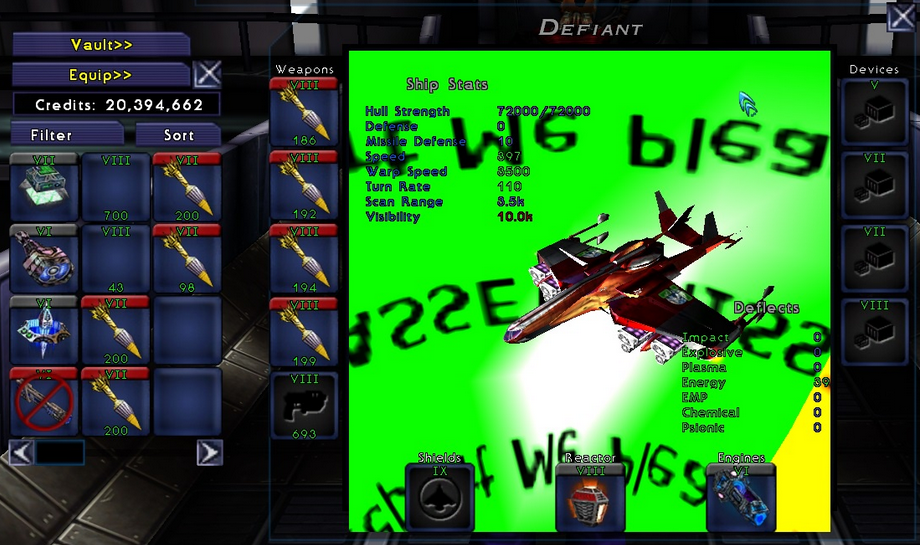Troubleshooting
More actions
There are a number of common technical issues that are frequently asked about on the forums and in-game so this page is here to document the issues and their solutions.
LaunchNet7 / Net7Proxy Issues
LaunchNet7 Not Updating, Stuck at v1.9.9
If you haven't played the game for quite some time you may have a very old install of the launcher or its config which is no longer compatible.
In this scenario you may see the version in the title bar does not match the current version or other things don't match the screenshots in the above sections.
To resolve this perform a complete scorched-Earth uninstall and reinstall of the Net-7 Launcher:
- Uninstall "Net-7 Launcher" from the Windows Add/Remove Programs dialog
- Remove the "Net-7" folder from
C:\Program Files (x86)\Net-7 - Remove the "LaunchNet7" folder from
%AppData%\Local\LaunchNet7which should be a path like- This will be a path like
C:\Users\<user>\AppData\Local\LaunchNet7 - This path contains deeply nested XML config files like user.config
- This will be a path like
- Download a fresh copy of https://downloads.net-7.org/Net-7_Install.exe and reinstall it
LaunchNet7 - Error Could not launch Net7Proxy
- Check
C:\Program Files (x86)\Net-7\bin\net7proxy.exeto see if it is actually there or missing, then check antivirus logs to see if it deleted or quarantined net7proxy.exe.
Server failed to respond to login attempt
- Ensure that you open TCP and UDP ports 3500-3808 in your firewall/router
- Ensure that Windows Defender or any other firewall is allowing communication for net7proxy.exe
- Ensure the Local IP in the launcher is showing the correct local IP for your computer
- https://forum.enb-emulator.com/index.php?/topic/13544-servers/
- https://forum.enb-emulator.com/index.php?/topic/13579-launch-failure-support-request-26780/
- https://forum.enb-emulator.com/index.php?/topic/13569-having-trouble-logging-in/
- https://forum.enb-emulator.com/index.php?/topic/13359-log-in-select-a-character-press-enter-and-got-booted-to-the-login-screen/
- https://forum.enb-emulator.com/index.php?/topic/12975-docking-undocking-npc-engagement-issues-returning-player/
- https://forum.enb-emulator.com/index.php?/topic/12275-firewall-ports-to-open-and-play-enb/
In-Game Issues
INV-300 Error on Login
- Rarely this can happen due to a hiccup with server communication during login; try to login again. If the error persists, see below.
- Even more rarely this can be caused by the server certificate for sunrise.net-7.org expiring. When this occurs a TEMPORARY workaround (do NOT leave this in place after the certificate is updated as this can make you vulnerable to certain types of attacks):
TEMPORARY WORKAROUND
Navigate to your internet properties, and uncheck the highlighted setting in the below image:
This is a security risk so do NOT leave this unchecked longer than you have to. Once the server certificate has been updated you should re-check this option.
TEMPORARY WORKAROUND
Hanging at the Galaxy Map on Login
There are a couple possible causes of this:
- During login the connection switches from TCP to UDP and a common issue here is internet providers (notoriously T-Mobile Home Internet) blocking UDP which is required for the game to operate.
- For T-Mobile Home Internet a couple things to try that have worked for others:
- Call T-Mobile and tell them you're a gamer that needs UDP and an Open NAT. Keep calling until you get someone who knows what you're talking about.
- Try switching from 5G to 4G LTE as it seems that UDP may only be blocked on 5G for some people.
- Use a VPN to bypass T-Mobile's restriction, e.g. ProtonVPN.
- For T-Mobile Home Internet a couple things to try that have worked for others:
- Rarely this can affect only a single character (particularly one which has not logged in for a very long time) or a sector; to determine if this might be the case try logging into several characters in different locations or create a new character and see if only a particular one is affected. If you find it is related to a particular character, open a Game Master ticket.
- https://forum.enb-emulator.com/index.php?/topic/13529-new-ispand-now-connection-issues/
- https://www.t-mobile.com/community/discussions/troubleshooting/home-internet---open-ports-for-external-access/125641/replies/125664
- https://www.t-mobile.com/community/discussions/coverage-signal/network-blocking-udp/50788
Frequent Disconnects While Gating or Docking
Occasionally disconnecting while gating or docking (especially while multi-boxing) is common and likely due to a bug in the network or sector transfer code of the emulator, but if you're seeing this very frequently (e.g. every time you gate or dock) try the following:
- Ensure you have all four checkboxes on the launcher checked:
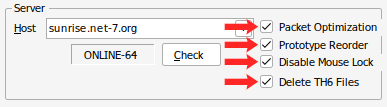
- If multi-boxing, try gating/docking one character at a time with a couple second delay between each to reduce the frequency of issues.
Can't move the window, make it full-screen, or change resolution
In order to change the resolution / make the game run full-screen you need to use the "E&BConfig.exe" application which may be in your Start Menu group, but if not browse to:
C:\Program Files (x86)\EA GAMES\Earth & Beyond\EBCONFIG
and run the E&BConfig.exe as Administrator (right-click, Run as Administrator) as this program needs to Administrator access to modify the Windows Registry. If you use E&BConfig.exe make sure and click "Test Performance..." after making changes and then hit Apply to ensure the changes are saved.
You can also modify the resolution, etc. manually by hitting WIN+R, %systemroot%\syswow64\regedit (this starts the 32-bit version of regedit as E&B is a 32-bit application), and browse to:
HKEY_LOCAL_MACHINE\Software\Westwood Studios\Earth and Beyond\Render
On 64-bit versions of Windows 10+ this will modify HKEY_LOCAL_MACHINE\SOFTWARE\WOW6432Node\Westwood Studios\Earth and Beyond\Render, see this link for more information. If the regedit path above gives you an error you're on a 32-bit version, just run regedit.
The below settings are in hexadecimal and correspond to playing Windowed with a resolution of 1920 (0x780) by 1080 (0x438):
"RenderDeviceWidth"=dword:00000780 "RenderDeviceHeight"=dword:00000438 "RenderDeviceWindowed"=dword:00000001
If you're having problems moving the game window, putting it on another monitor, etc. make sure the game is also being run as Administrator by modifying the shortcut used to start it.
- https://forum.enb-emulator.com/index.php?/topic/7329-windowed-mode-not-movable-not-resizable-windows-7/#findComment-93689
- https://forum.enb-emulator.com/index.php?/topic/6404-net7configexe-for-running-custom-resolutions/
- https://forum.enb-emulator.com/index.php?/topic/11418-windows-10-the-install/
Very Pixelated/Blurry Graphics/Textures even after resolution is set correctly
- In-game go to Options -> Graphics, uncheck "Use recommended values" and set all the sliders to the far right EXCEPT Gamma Control which you can set as desired:
- If the above doesn't resolve the issue, hit WIN+R,
%systemroot%\syswow64\regedit(this starts the 32-bit version of regedit as E&B is a 32-bit application), and browse to:
HKEY_LOCAL_MACHINE\Software\Westwood Studios\Earth and Beyond\Render
On 64-bit versions of Windows 10+ this will modify HKEY_LOCAL_MACHINE\SOFTWARE\WOW6432Node\Westwood Studios\Earth and Beyond\Render, see this link for more information. If the regedit path above gives you an error you're on a 32-bit version, just run regedit.
Then verify the following recommended settings:
"RenderDeviceTextureDepth"=dword:00000020 "TextureFilter"=dword:00000002 "TextureReduction"=dword:00000000
MISSING ASSET Please Report Me
If you are seeing missing icons in your inventory or green/yellow textures which say "MISSING ASSET Please Report Me" then you likely have a corrupt game install. This is especially likely if you're just coming back after a long hiatus and have an old install of the game.
To resolve this go into the launcher and use the option "Reset Updates":
Then use the option "Check For Updates ...":
This should go through several cycles of updating and when complete you should see "LaunchNet7 v2.2.0" in the title bar and "Current Version: 545" in the lower right corner, just as above (if you see even newer versions than these, that's OK, it just means there have been updates since this was last updated).
Shortcuts Disappeared After Disconnect
Sometimes when you disconnect (typically while gating) your shortcut.ini file will be overwritten by a default/blank one. There isn't much you can do about this after the fact but one thing you can try, and something you can do for the next time is:
- Try relogging... sometimes this will bring them back, but not often.
- For the future you set all your shortcuts the way you want them across all of your characters and then log out and make a backup copy of:
C:\Program Files (x86)\EA GAMES\Earth & Beyond\Data\client\output\shortcut.ini- The next time this occurs, replace the corrupted one in the game folder with the backup you made and everything will be restored to the state of the backup. Note that you will need to update your backup every time you change your shortcuts.